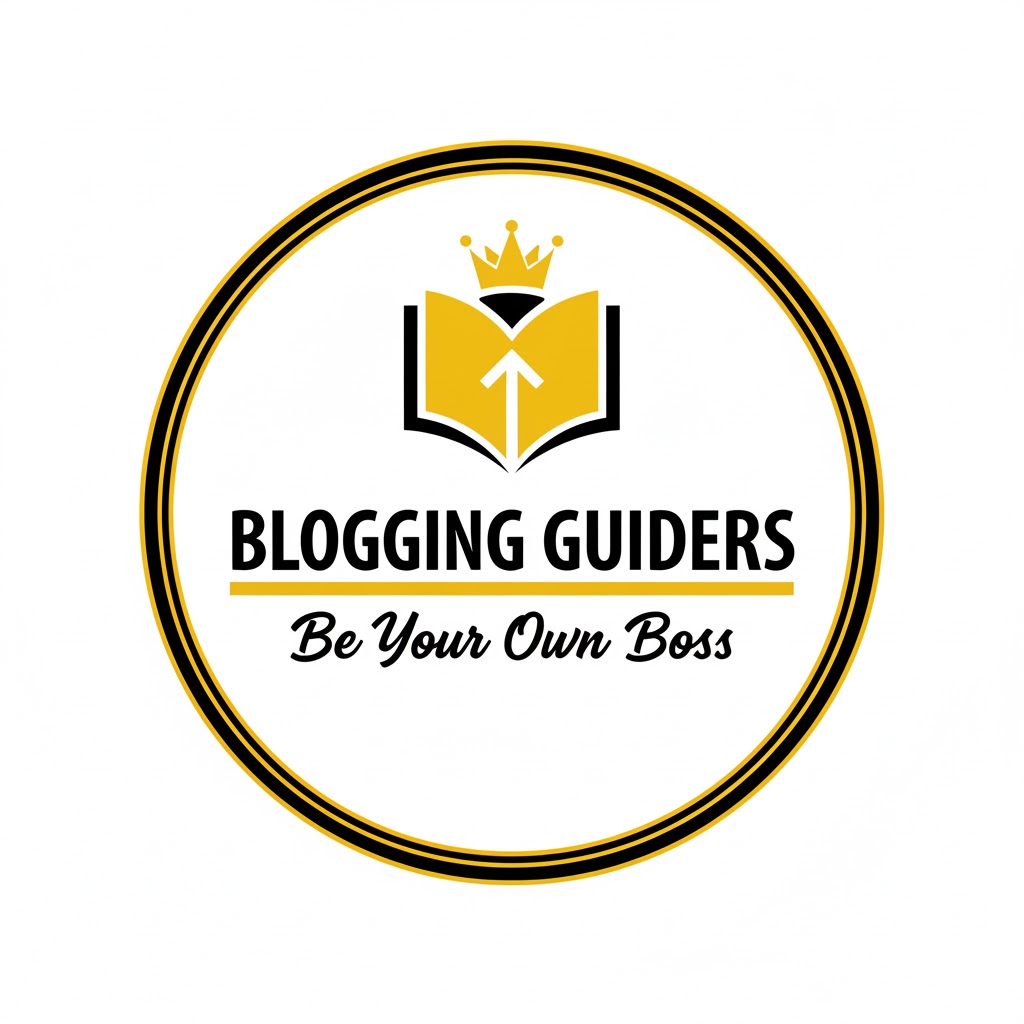In the ever-evolving world of digital marketing and website optimization, data is power. Whether you run a blog, an eCommerce store, or a corporate website, understanding how visitors interact with your content is key to making smarter business decisions. And in 2025, Google Analytics remains the gold standard for tracking website performance — from user behavior and traffic sources to conversion rates and beyond.
However, integrating Google Analytics with WordPress can be tricky, especially for beginners or non-technical users. That’s where Google Analytics plugins come in. These powerful tools make it easy to add tracking codes, monitor key metrics directly from your WordPress dashboard, and even unlock advanced features like event tracking, form submissions, file downloads, and enhanced eCommerce reporting — all without writing a single line of code.
But with dozens of plugins available — free and premium — choosing the right one can be overwhelming. Some prioritize ease of use, others focus on performance and minimalism, while some offer powerful dashboards and GA4-specific features designed for marketers.
In this article, we’ll explore the best Google Analytics plugins for WordPress in 2025, breaking down their features, pros, cons, and ideal use cases. Whether you’re a solo blogger, a small business owner, or a developer managing multiple sites, you’ll find a solution that fits your needs — and helps you make smarter, data-driven decisions.
Let’s dive in and take the guesswork out of tracking your WordPress site’s performance.
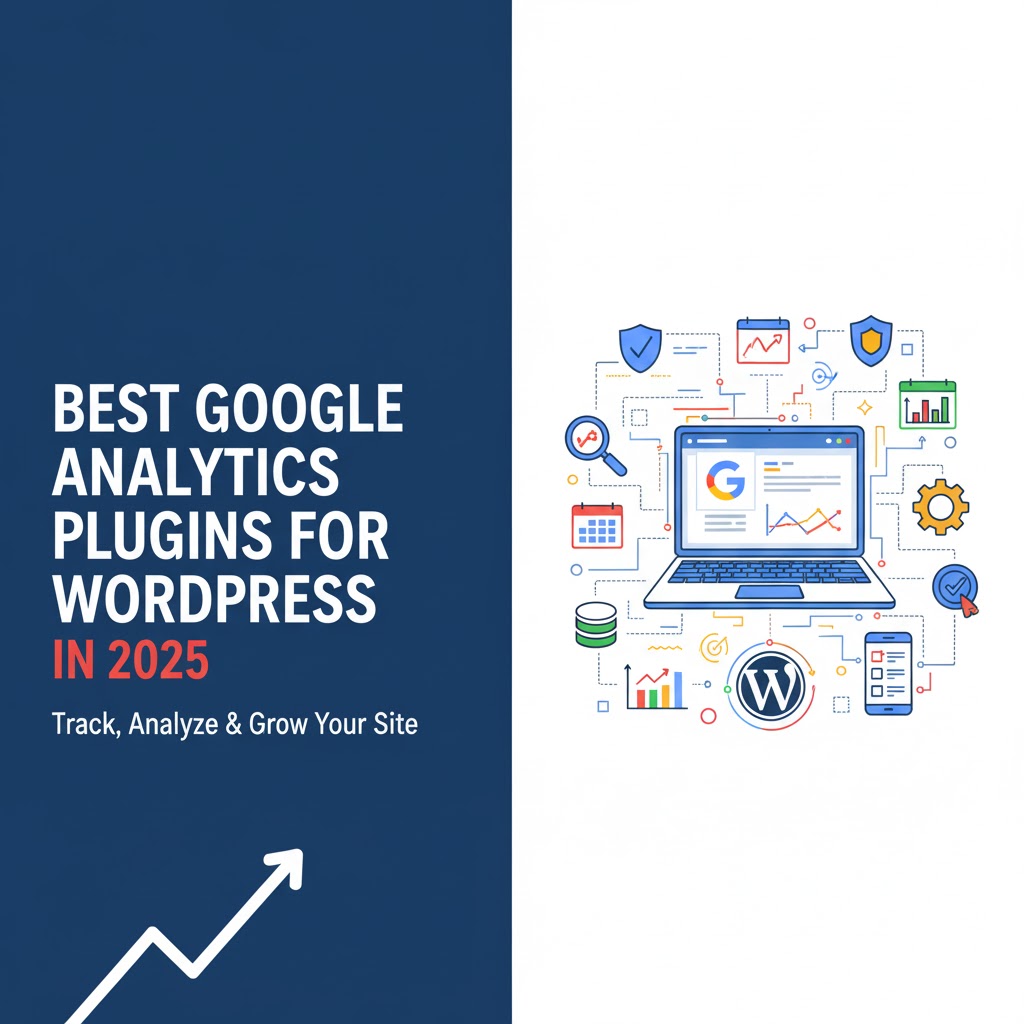
Why Use a Google Analytics Plugin for WordPress?
Before diving into plugins, let’s understand why you might want a Google Analytics plugin rather than manually inserting tracking code or relying solely on Google’s interface.
Benefits of Using a Plugin
- Ease of Setup / No Coding
You don’t need to open your theme files, edit header.php, or risk breaking your theme updates. The plugin handles injecting the GA / GA4 tracking script correctly. - Integrated Dashboard & Reports
Many plugins bring analytics data (overview, page views, traffic sources, etc.) into your WordPress admin area. This saves switching between WordPress and Google Analytics dashboards. - Automated Event Tracking
Good plugins automatically track common events — link clicks, downloads, scroll depth, form submissions — without manual configuration. - Ecommerce & Conversion Tracking
For WooCommerce or other stores, some plugins support enhanced ecommerce tracking: tracking transactions, revenue, cart abandonment, etc. - Custom Dimensions, Attribution, and Advanced Features
Some plugins support custom dimensions, campaign tracking, user role exclusion, attribution modeling, or integration with Google Tag Manager. - Privacy / Consent Features
Some plugins help with anonymizing IPs, respecting cookie consent, delaying tracking until consent, or excluding admin users. - Maintenance & Updates
Reputable plugins receive updates to stay compatible with WordPress core changes, GA/GA4 API changes, or browser tracking restrictions.
Thus, a well‑chosen analytics plugin is more than a convenience — it helps ensure tracking is correct, enables advanced features, and reduces maintenance overhead.
What to Look for in a Google Analytics Plugin (in 2025)
Given how WordPress, browsers, and analytics evolve, these criteria are especially important now:
| Feature / Criterion | Why It Matters in 2025 |
|---|---|
| GA4 & Universal Analytics Support | Many sites are migrating. The plugin should support the newer GA4, and ideally allow dual tracking (UA + GA4) or easy migration. |
| Performance & Lightweight Code | Analytics code can slow down pages. Plugins should minimize added bloat, async scripts, defer loading where possible. |
| Automatic Event Tracking | Users expect events (clicks, downloads, outbound links) tracked out of the box without manual tags. |
| Ecommerce / Store Integration | If you run an eCommerce site, tracking purchases, revenue, conversion funnels is critical. |
| Custom Dimensions & Attribution | To get deeper insights (e.g. user role, logged in vs guest, campaigns), custom dimensions support is essential. |
| Privacy / GDPR / Consent Handling | With more privacy regulation, plugins that support IP anonymization, tracking delay until consent, exclusion rules, etc., are safer. |
| Dashboard & Reporting UI | A clean, intuitive UI in WP admin helps non‑technical users quickly see key metrics. |
| Support & Updates | Since GA and WordPress evolve, you want a plugin actively maintained. |
| Compatibility with Other Plugins / Themes | It should work cleanly with cache plugins, page builders, plugin conflict handling, etc. |
| Reliable Data Accuracy | At the end of the day, tracking must be accurate. The plugin should avoid duplicate hits, misfires, or missing pages. |
Top Google Analytics Plugins for WordPress in 2025
Below are among the best plugins in 2025, each with detailed overview, strengths, weaknesses, and ideal use cases.
1. MonsterInsights
Overview
MonsterInsights is one of the most popular WordPress analytics plugins, with millions of installations. It offers a rich set of features, easy setup, and a polished dashboard interface within WordPress.
Key Features
- One‑click setup (connect to Google Analytics without editing code)
- Dashboard reports inside WP: sessions, pageviews, top posts, traffic sources
- Automatic event tracking: downloads, outbound links, mailto, etc.
- Ecommerce integration (WooCommerce, Easy Digital Downloads)
- Custom dimension and attribution support
- Affiliate link tracking
- GDPR consent mode / IP anonymization
- Advanced reporting with user journey / behavior in Pro version
Pros
- Very user-friendly; good for beginners
- Rich features even in paid version
- Reliable event tracking, ecommerce support
- Clean UI and intuitive reporting
Cons / Caveats
- The free version is limited; many advanced features require the Pro license
- Some users report that when the license expires, certain features stop working entirely (i.e. the plugin may “brick”)
- It may add overhead / bloat; heavy dashboards and reporting inside WP could affect performance
- Because it tries to surface a lot of data inside WordPress, the analytics interface is “dumbed down” compared to full GA
Ideal For
- Bloggers, marketing site owners, content creators who want to see analytics inside WordPress
- Sites with WooCommerce or eCommerce needing built-in revenue tracking
- Users who prefer plugin-based analytics instead of manual configuration
2. ExactMetrics
Overview
ExactMetrics (formerly “Google Analytics Dashboard for WP”) is a widely used plugin focused on bridging GA data into WordPress with minimal setup and good tracking.
Key Features
- Simple setup wizard
- Show core Google Analytics metrics inside WP admin
- Automatic event tracking: link clicks, file downloads, outbound links
- Ecommerce addon
- Real-time stats
- Custom dimensions, form conversion tracking
- GDPR / consent features
Pros
- Balanced between features and performance
- Clean interface, good for those wanting a middle ground between light and heavy
- Good support for GA4 and UA dual tracking
- Strong event tracking options
Cons
- As with many freemium models, many useful features are behind a paywall
- Custom dimension support is limited in free version
- Interface inside WordPress is not as full-featured as GA itself
Ideal For
- Medium-sized sites that need more than just simple tracking but don’t want full complexity
- Users who want good event tracking with minimal manual code
3. Site Kit by Google
Overview
Site Kit is Google’s official plugin for connecting WordPress sites to multiple Google services including Analytics, Search Console, AdSense, and PageSpeed Insights.
Key Features
- One-click connection to Analytics, Search Console, AdSense
- Shows insights, search query data, site performance metrics in one dashboard
- Supports GA4
- Automatic handling of tag insertion
- Integration with other Google tools under one roof
- No extra cost — free and open source
Pros
- Official plugin — high trust regarding compatibility and longevity
- Simple setup for basic users
- Consolidated dashboard for different Google services
- Minimal configuration overhead
Cons
- Limited advanced features: no deep event, custom dimensions, or ecommerce tracking in the same depth as specialized plugins
- Dashboard is simple; not a full analytics console
- Some features (e.g. form tracking, custom events) are lacking or require manual work
- Because it handles multiple Google tools, its interface can feel generic rather than tailored to analytics
Ideal For
- Beginners who want an easy start with Google Analytics + Search Console
- Small to medium sites that don’t require very advanced tracking
- Users who prefer official solutions over third-party plugins
4. Analytify
Overview
Analytify aims to present Google Analytics data in a more user‑friendly, human-readable form inside WordPress. It’s especially popular for its clean UI and report presentation.
Key Features
- Dashboard views inside WP for general, page-level, and post-level analytics
- Real-time stats
- Front-end reporting (you can show stats to visitors)
- ECommerce integration (WooCommerce, Easy Digital Downloads)
- Social media performance, campaign tracking
- Add-ons for email reports, UTM, custom dimensions
Pros
- Clean, visually appealing UI
- Makes analytics more accessible to non-technical users
- Good for content creators who want per-post stats
- Front-end reporting is a nice feature (e.g. client dashboards)
Cons
- Free version is quite limited; many features require premium add-ons
- Performance overhead depending on number of reports pulled
- Event flexibility is less than in plugins focused on events
Ideal For
- Blog / content sites that want to see per-post stats easily
- Agencies that require client reporting inside WP
- Users who prefer aesthetic dashboards over raw GA interface
5. GA Google Analytics (Lightweight Plugin)
Overview
GA Google Analytics is a lightweight plugin whose primary job is to insert the Google Analytics (or GA4) tracking code into your site — nothing more. It avoids the overhead of dashboards, complex reports, or bloat.
Key Features
- Supports GA4 and Universal Analytics
- Option to place script in header or footer
- IP anonymization, GDPR compliance options
- Supports multiple tracking IDs
- Minimal code injection, minimal UI
Pros
- Very lightweight, minimal overhead
- Great for performance-critical sites
- Simplicity reduces the likelihood of bugs or conflicts
- Developers / advanced users can rely on GA dashboard for full analytics
Cons
- Doesn’t provide analytics reports inside WordPress
- You must rely fully on Google Analytics dashboard for deeper insights
- No event or ecommerce tracking built-in (in basic version)
Ideal For
- Developers or advanced users who just want to add tracking without extra features
- High-performance, speed-sensitive sites
- Sites where analytics logic is handled elsewhere (via Tag Manager or custom scripts)
6. WP Google Analytics Events
Overview
This plugin specializes in event tracking. If your priority is capturing user interactions (e.g. button clicks, scrolls, video plays) rather than general analytics, this is a strong choice.
Key Features
- No-code event tracking (you can configure events via WP UI)
- Track scroll depth, link clicks, form submissions
- Works with Google Analytics (UA / GA4)
- Supports integration with Google Tag Manager
- Detail in event tracking and reporting
Pros
- Focused and powerful event tracking without writing code
- Useful for conversion optimization and behavior analysis
- Good complement to simpler analytics plugins
Cons
- Not a full analytics plugin — you’ll still need script insertion or another plugin for base tracking
- Reporting inside WP is limited to event data; general metrics still reside in GA
- Some complexity in setup if multiple events needed
Ideal For
- Sites where tracking user interaction is important (e.g. SaaS, membership, form-heavy sites)
- Users who want to avoid custom JS but still get event data
- Those who pair it with a lightweight tracking plugin or via Tag Manager
7. WP Statistics
Overview
WP Statistics is a plugin that collects analytics locally on your server, without depending entirely on Google Analytics. It offers visitor insights stored in WordPress itself. While not strictly a Google Analytics plugin, it’s often considered in the analytics plugin ecosystem.
Key Features
- Stores stats locally (no external GA dependency)
- Tracks visitors, referrers, search engine queries, user agents
- Real-time stats, graphs, visual dashboards
- IP anonymization, privacy settings
- Add-ons can let you integrate with GA4 for hybrid tracking
Pros
- Full control over data (doesn’t rely wholly on Google)
- Useful for privacy-aware sites, GDPR compliance
- Works even without external API / Google connectivity
Cons
- Data storage can balloon – large tables, backups get big
- Not as feature-rich for ecommerce or advanced tracking
- Local storage may slow site if volume is huge
Ideal For
- Sites with privacy concerns or restricted external tracking
- Owners who want full control over analytics data
- Projects where hybrid analytics (local + GA) is beneficial
8. Beehive Analytics (Mentioned in Some Lists)
Overview
Beehive is a plugin aimed at combining usability, analytics, and performance. It provides dashboards, tag manager support, and privacy‑aware features.
Key Features
- Analytics dashboard inside WP
- Integration with Google Tag Manager
- Multisite support
- Privacy / anonymization features
Pros
- Good balance between features and performance
- Works well in multisite networks
- Easier than building custom analytics code for each site
Cons
- Not as widely used yet; smaller community
- May lack some advanced modules (deep ecommerce, large custom dimension support)
Ideal For
- Multisite networks
- Medium-sized sites wanting built-in features and extensibility
Comparison & Recommendation
Here’s a comparative view to help you decide:
| Scenario / Priority | Recommended Plugin(s) | Reason |
|---|---|---|
| You want full GA + Search Console + Google tools in one plugin | Site Kit | Official, integrates multiple Google services |
| You want rich analytics inside WP + ease of use | MonsterInsights | Balanced features, UI, good support |
| You want advanced event tracking & fair performance | ExactMetrics | Good event features, decent performance |
| You want clean dashboards for content / client reporting | Analytify | Great UI, per-post reports, front-end reporting |
| You want minimal overhead, just tracking | GA Google Analytics | Lightweight, no UI, fast |
| You want event tracking (button clicks, scrolls) | WP Google Analytics Events | Focused capability to log interactions |
| You want control over data, local storage, privacy | WP Statistics | Data stored locally, less external reliance |
| You manage multiple sites, want more flexibility | Beehive | Good for multisite, tagging, modular design |
How to Pick Based on Your Use Case
Here are some tips to guide your choice based on the kind of website or business you have:
- Blog / Content Site
You might prefer a plugin that offers dashboards inside WP (so you don’t always leave WordPress). MonsterInsights, ExactMetrics, or Analytify are good choices. - Ecommerce / WooCommerce / Digital Products
Choose a plugin with solid ecommerce / conversion tracking (MonsterInsights Pro, ExactMetrics with ecommerce addon, Analytify with WooCommerce integration). - Performance / Speed‑sensitive Site
Go for lightweight plugins like GA Google Analytics or use minimal tracking + combine with event plugin as needed. - Privacy‑focused / GDPR / Data Control
WP Statistics or hybrid approach: local tracking + light GA. Also ensure your plugin supports anonymization and consent. - Developer / Custom Requirements
If you already use Tag Manager or custom JS, you may prefer just adding a minimal tracking plugin or use WP Google Analytics + event plugin for specific interactions. - Multisite Networks
Plugins with multisite support (Beehive, some versions of MonsterInsights, etc.) become valuable.
Best Practices When Using Analytics Plugins
Implementing analytics using plugins is not plug & play. To get accurate and useful data, follow these best practices:
- Avoid Duplicate Tracking
Don’t use multiple plugins or manual code plus plugin. That might send duplicate hits and distort metrics. - Test Before Going Live
After installation, verify the tracking code appears (use “view page source” or GA debug tools). Check real‑time traffic in GA to see hits coming. - Exclude Admin / Logged-in Users
Exclude traffic from admins, editors, or logged users so your own activity doesn’t skew data. - Enable IP Anonymization / Consent Features
For GDPR / privacy compliance, ensure tracking respects consent, anonymizes IPs, or defers until consent. - Configure Event / Conversion Goals
Use the plugin’s features or GA to set goals (form submissions, downloads, purchases) so you get actionable metrics. - Monitor Performance Impact
Use tools like Lighthouse, GTmetrix to check plugin’s effect on page speed. Disable parts you don’t need. - Update & Audit Regularly
Ensure plugin is updated. With GA / WordPress changes, plugin compatibility matters. Periodically audit data accuracy. - Use Custom Dimensions / Campaign Tags
If the plugin supports it, track user roles, authors, campaigns, custom content types—these give deeper segmented insights. - Backup / Data Retention Awareness
If plugin stores data (e.g. WP Statistics), ensure your database backups are efficient and you purge old data as needed. - Use the Analytics UI Too
While plugin dashboards are handy, don’t abandon Google Analytics interface—it offers deeper, more granular, customizable analysis.
Migration & GA4 Transition Notes
Many sites are moving from Universal Analytics (UA) to GA4. When choosing a plugin or migrating:
- Ensure the plugin supports GA4 well.
- Some plugins allow dual tracking (send data to both UA and GA4) while transition happens.
- Reconfigure events, custom dimension settings for GA4.
- Confirm ecommerce tracking events are mapped correctly in GA4.
- Be careful when switching plugins or disabling tracking—check historical data continuity.
Potential Drawbacks & Tradeoffs
No plugin is perfect. Some challenges include:
- Overhead / Bloat
Heavy dashboard features may slow your admin area or frontend if not optimized. - Dependency on Plugin
If the plugin breaks or stops updating, tracking might break across your site. - Limited Depth vs GA Interface
Plugin dashboards usually show summary data; for custom reports, segments, comparisons, funnel analysis, you’ll still need GA. - Cost of Addons / Premium Tiers
Many advanced features are behind paywalls; costs can add up. - Data Accuracy Issues
Misconfiguration, plugin conflicts, or script misfires can distort data. - Compatibility / Conflicts
With caching plugins, security plugins, page builders, etc., plugins may conflict or require adjustments.
Recommendations / Final Thoughts
In 2025, analytics needs are evolving. We want GA4, events, privacy, speed, and flexibility. Based on experience and feature sets:
- If you prefer simplicity and official backing: Site Kit is a safe starting point.
- If you want full analytics inside WordPress and are okay paying for advanced features: MonsterInsights remains a solid choice.
- For a balance of features and performance: ExactMetrics or Analytify are good middle ground.
- If you’re performance conscious: GA Google Analytics (lightweight) + an event plugin is a clean solution.
- If privacy / data control is your priority: WP Statistics or hybrid models work well.
- If your site depends heavily on tracking interactions (forms, video, scrolls): add WP Google Analytics Events or equivalent.
Finally, no plugin can substitute for a solid analytics strategy. Use plugins to implement clean tracking, but also invest time in goals, interpretation, segmentation, and iterative optimization.
If you like, I can build a comparison table of pricing, features, pros & cons for top plugins for your specific niche (blog, eCommerce etc.) and help you pick one. Do you want me to do that?